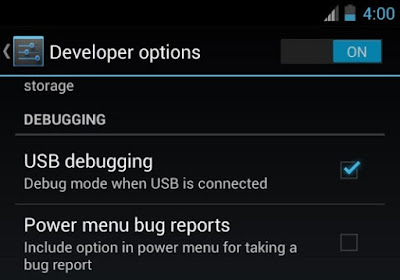It may be a stupid name, but Windows 7's God Mode is indeed omnipresent. It conveniently puts hundreds of settings from all around the operating system all in one place.
To turn on God Mode, create a new folder on your desktop--or anywhere you'd like--and name it: GodMode.{ED7BA470-8E54-465E-825C-99712043E01C}. Don't include the final period. The resulting folder will contain 270 items, representing virtually every configurable option in Windows 7.
HERE IS A VIDEO TUTORIAL TO DO THAT
To turn on God Mode, create a new folder on your desktop--or anywhere you'd like--and name it: GodMode.{ED7BA470-8E54-465E-825C-99712043E01C}. Don't include the final period. The resulting folder will contain 270 items, representing virtually every configurable option in Windows 7.
HERE IS A VIDEO TUTORIAL TO DO THAT