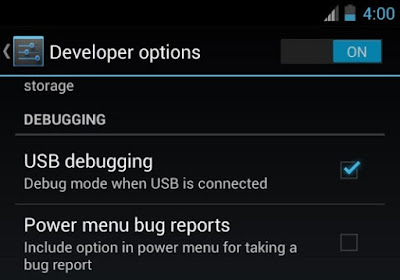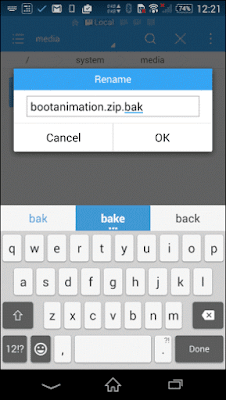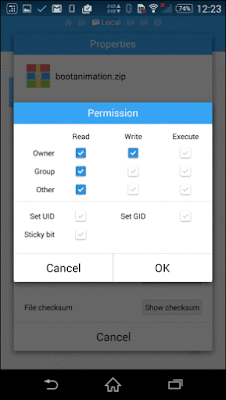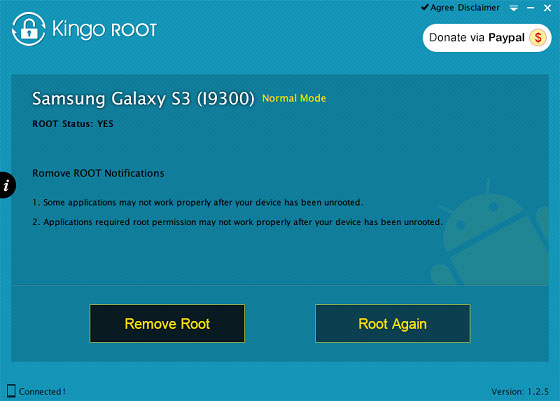Samsung Galaxy S7 edge hack will allow you to use microSD and dual SIMs at same time
Samsung has launched its new flagship, the Galaxy S7 and S7 Edge. While both the new Samsung smartphones have been heartily welcomed by Android fans worldwide, they lament the fact that Samsung has not provided a separate slot for SIM as well as MicroSD card in the dual-SIM enabled Galaxy S7 Edge smartphone.
The Samsung Galaxy S7 Edge dual-SIM smartphone version buyers can either choose additional storage through microSD card and a single SIM card or dual SIMs and no additional storage. However resourceful hackers have found a way to bypass this restriction and add both dual-SIM and microSD capability to the Galaxy S7 Edge smartphone.
The hack which has surfaced online requires some modifications to your SIM card and your microSD card so that you can use both SIM slots and a microSD card at the same time. Do remember that the modifications are risk and you might destroy your SIM card and your microSD in the process. There is also a chance you might damage your new smartphone, so beware.
For modification process you need a nano SIM card, lighter, scissors, tape or glue, memory card, and the willingness to risk your new Samsung Galaxy S7 Edge. This hack requires you to heat up the back of the SIM card and then hack the actual SIM chip away from the plastic backing leaving you with only the gold contacts and no plastic surrounding it. You then have to precisely trim that SIM card.
Once you have the card trimmed per the steps according to a tutorial posted by
noreplied, you have to glue or tape the SIM chip to your microSD card in a precise location.
The modification also requires some precise and skillful engineering especially while removing the chip from the Nano SIM.
Next, with the same precision you have to trim your SIM card.
As it turns out the trimmed SIM card can fit onto the microSD card in such a way that the contacts for the memory card can be read at the same time the SIM is read in the dual-purpose slot.
If you trim and glue precisely enough, you should be able to configure the new SIM card with the dual SIM manager application in Galaxy S7 Edge.
If you see the dual-SIM option that means you have done a pretty good engineering job. Once done, your engineering feat will give you both a second SIM card and additional storage to enjoy for your content.
Remember you have to follow all the steps precisely otherwise you may end up messing your brand new Samsung Galaxy S7 Edge smartphone.