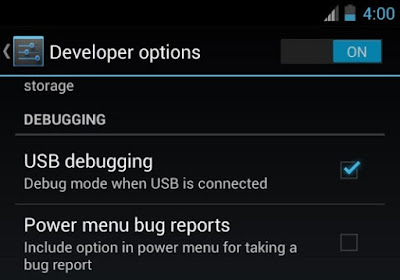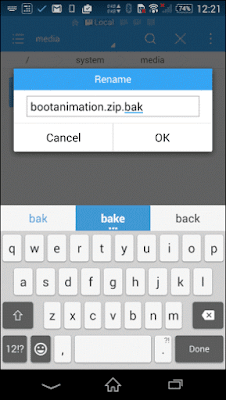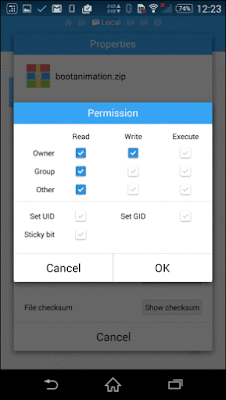HELLO Guys ,WELCOME.TODAY ,I am going to show you how to install apps on NOKIA 220 and 225.
I have seen a lot of people getting trouble in finding and installing apps for their Nokia 225 & 220. To help them I made this beautiful tutorial, explaining everything about the phone.If you bought this phone then you may know that you cannot install any java based application in it. But why?
IT is so because,Nokia 225 and 220 uses 30+ series Operating system for mobile devices, which is not a Java OS and it is compiled using C and C++. As a result, you cannot install any Java (.jar) apps.
Nokia 30+ series is an operating system which is developed and used by only MICROSOFT. These mobiles are powered by mediatek chipest.
I have seen a lot of people getting trouble in finding and installing apps for their Nokia 225 & 220. To help them I made this beautiful tutorial, explaining everything about the phone.If you bought this phone then you may know that you cannot install any java based application in it. But why?
IT is so because,Nokia 225 and 220 uses 30+ series Operating system for mobile devices, which is not a Java OS and it is compiled using C and C++. As a result, you cannot install any Java (.jar) apps.
Nokia 30+ series is an operating system which is developed and used by only MICROSOFT. These mobiles are powered by mediatek chipest.
- These Phones use MRE apps and the Default file extension of Nokia series 30+ is .Vxp.
Some apps may not work.This is a RAR FILE.
Download: https://drive.google.com/file/d/0B6-j2v8pzJM_VTdRMXIxaWI2dEk/view?usp=sharing
HERE IS A PROOF OF THIS:
ENJOY BY USERX TEAM.